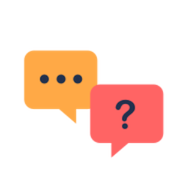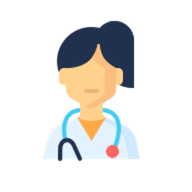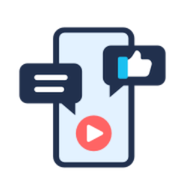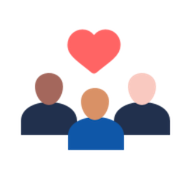Powered By



 Continue with Facebook
Sign up with your email
Continue with Facebook
Sign up with your email
Welcome! 🎉 We’re so glad you’re here. This quick guide offers simple tips to help you take your first steps and feel right at home in our community.
Your profile photo adds a personal touch and helps other members recognize and connect with you. Here’s how to upload yours:
Step 1 — Tap the person icon in the top-right corner.
Step 2 — Select “View My Profile” and tap the camera icon 📷.
Step 3 — Choose “Upload a Photo” and select your favorite picture.
Sharing your journey can help others feel less alone, and your advice might be just what someone else needs. 💖 Many of our members share stories about their families, health journeys, and strategies for managing tough days. Share as much or as little as you’re comfortable with:
Step 1 — Tap the person icon in the top-right corner.
Step 2 — Select “View My Profile.”
Step 3 — Scroll down and tap the “Share Your Story” button.
Step 4 — Fill out the prompts to tell your story.
Once you’re ready, jump in by commenting on posts, sharing your own experiences, or asking a question in the Q&A section. Not sure where to begin? Don’t worry, we’ve got you covered:
Step 1 — Tap Q&A on the navigation bar.
Step 2 — Type your question in the top box and add any additional details below.
Step 3 — Tap “Ask” and your question will be shared for others to see and respond to.
Step 1 — Tap the home icon 🏠 on the navigation bar.
Step 2 — Tap one of the emoji under “How are you today?” or click “Share something else.” (Remember you can always switch to “Ask a question.”)
Step 3 — Use the text box to share how you’re doing or what’s on your mind.
Step 4 — Tap the “Post” button and your update will be shared for other members to see and respond to.
Step 1 — See above for instructions on how to create a post.
Step 2 — Tap the camera icon 📷 at the bottom of the text box.
Step 3 — Select a photo from your photo library or take one with your camera.
You can search for other members like you in the “Meet Others” section. There are two ways to do this:
Step 1 — Tap “Meet Others” in the navigation bar.
Step 2 — Search in the “Search by location” box or, if you’re on a mobile device, tap the “Filter” button located next to the search icon. If you’re on a desktop computer, use the “Find someone like you” filters on the left side of the page.
Step 3 — Tap a member’s username to view their profile.
Step 4 — In the text box that says “Say hi to [username],” type your message and tap the “Post” button to send your greeting.
Step 5 — You can find your conversation under “Messages” on your profile
Or
Step 1 — Follow the steps above to find new members.
Step 2 — Visit a member’s profile to reply to their post.
Step 3 — In your response, tag them with their username. For example, “Hi @username.”
Step 4 — You can find your conversation under “Messages” on your profile
Step 1 — Tap the home icon 🏠 in the navigation bar.
Step 2 — Scroll through posts shared by other members.
Step 3 — Tap the 👍 button to give a like or the ❤️ button to send a hug. You can also add a comment to show your support!
Building your support team is a key feature of our social network that enables you to establish meaningful connections and create a supportive community.
When creating your team, flexibility is key. You can add as many or as few people as you like. Some members choose to connect with people nearby, while others prefer individuals who share similar symptoms or treatment experiences. You can invite anyone with whom you feel a genuine connection, whether it’s shared experiences or a similar sense of humor.
Expanding your team is a fantastic way to meet new people and foster a vibrant, supportive community. There’s no right or wrong way to build your team — it’s all about what feels right for you.
Step 1 — Tap “Meet Others” in the navigation bar, or select the menu icon (two horizontal lines) and choose “Meet Others.”
Step 2 — To add a member to your team, tap the button with the member icon and a plus sign on their profile.
Step 3 — Select the menu icon (two horizontal lines) and go to “My Team Activity.”
Step 4 — Select the “Team” tab to view posts.
Step 5 — Scroll to see updates from new team members.
Step 1 — Go to the “Groups” tab on the navigation bar.
Step 2 — Scroll through the different types of groups.
Step 3 — Add yourself to a group by tapping the + button in the top-right corner.
Step 4 — Access a group by tapping the title of the group name.
Step 5 — Scroll through members’ posts in the group.
Step 6 — Reply to a member’s post by tagging them with their username in the reply text box. For example, “Hi @username”
Step 1 — Tap the menu icon (two horizontal lines) in the top-left corner.
Step 2 — Scroll down and select “Settings.”
Step 3 — Go to “Account Settings.”
Step 4 — Locate your email address and tap “Change.”
Step 5 — Enter your new email address in the text box, then tap “Update Email.”
Step 1 — See above for instructions on navigating to “Account Settings.”
Step 2 — Scroll down to “Location” and tap “Change.”
Step 3 — Enter your new location, then tap the “Update Location” button.
Step 1 — Navigate to “Account Settings.”
Step 2 — Find the username section and tap “Change.”
Step 3 — Enter your new username, then tap the “Change Username” button to save your changes.
 Continue with Facebook
Sign up with your email
Continue with Facebook
Sign up with your email
Become a member to get even more